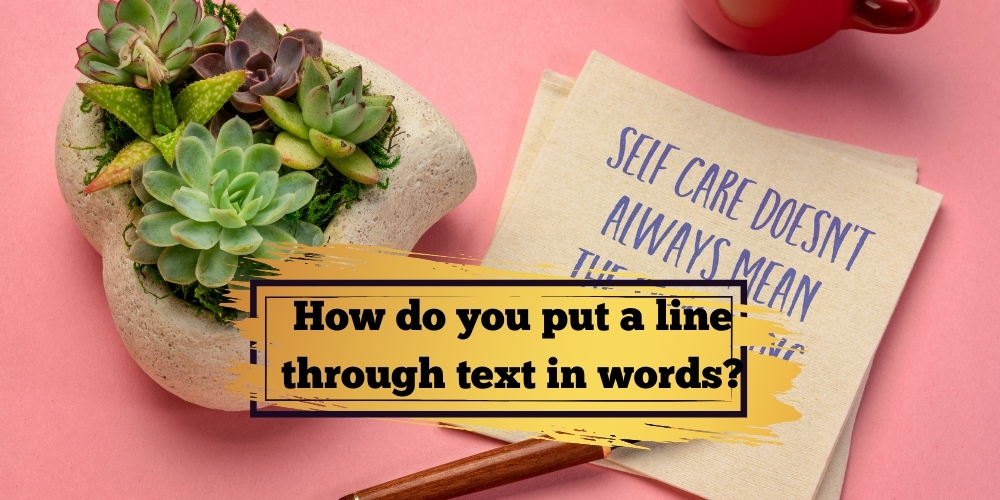You may have encountered words or sentences with a line through them when reading Word documents. Strikethrough is the term used to describe this.
This font feature creates the appearance of text that has been cleanly crossed out with a horizontal line. This article explains how to put a line through text in Word or strikethrough or cross out text in PowerPoint, Word, and Excel.
The way that each program functions varies slightly. For example, the strikethrough command is accessible in the Ribbon of Word and PowerPoint. Additionally, you may access several other helpful text effect choices for Microsoft Office products by navigating through the Font dialog box (or Format Cells dialog box in Excel). In this article, you wi
Why not delete text and instead utilize the strikethrough feature?
Why someone would utilize the strikethrough tool as opposed to simply erasing the text is a question that may arise.
This is due to a few factors:
Multiple people may occasionally work on a Word document at once. As a result, they could edit the same document and keep sending it to one another until a final draft was prepared.
You can mark through the corrections and ask the receiver to accept or reject them rather than memorizing the changes and hoping they are seen. A reader or editor can track changes made to a document starting from the beginning by skimming through paragraphs. A collaborative track feature is what this is.
Is a line across text and a strikethrough the same thing?
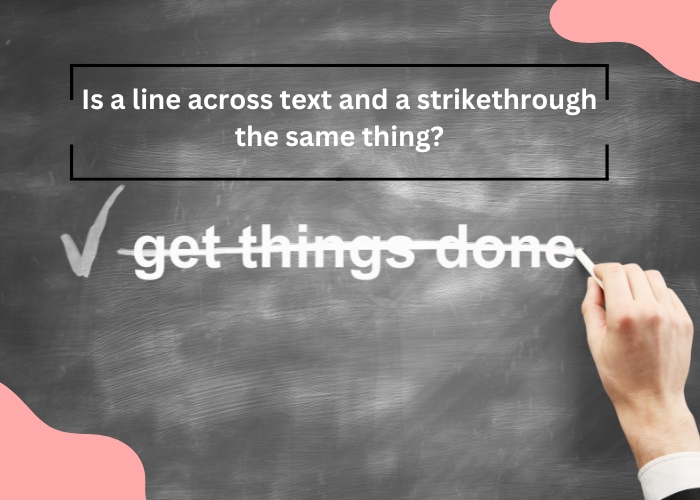
A strikethrough is when text in your papers has a line through it. Striking through text is equivalent to putting a line through it. Text that has to be changed or removed is indicated by the horizontal line that runs through the middle of the text. A reader of your writing might underline passages that they think are superfluous or should be changed to a different word or phrase.
Simple instructions for inserting a line through text in Microsoft Word
How to put a line through text in Word-
Strikethrough formatting is quite simple to apply. Choose the text that you wish to strike through first. You can accomplish this by double-clicking a word or clicking and dragging over the text, but Word also prefers picking the space after the text. To prevent it from happening, click to position your insertion point at the start of the text and use Shift-click to make a more accurate selection at the conclusion.
You can also go fancy and choose several terms dispersed across the paper simultaneously. First, pick the text using the standard method. Next, select more text in various locations while holding down the Ctrl key. It’s annoying to release the Ctrl key unintentionally and have to restart. Therefore, we advise only tackling this one paragraph at a time.
Once your text is selected, navigate to the “Home” option on Word’s Ribbon. Click the Strikethrough button (the three letters with a line through them) in the “Font” group.
Any text you chose should now be highlighted in red
The Font window can also be used to apply strikethrough formatting. To open that window, select your text and click Ctrl+D on Windows or Cmd+d on Mac. Here, you can choose between a standard “Strikethrough” and, if you’d prefer, a “Double Strikethrough.” After making your choice, press the “OK” button.
Hit through text with Word shortcuts:
There are faster and more efficient ways to access the Word strikethrough function if you’re a frequent text editor. You can choose from the following, depending on how you work.
Make use of the Quick Access menu to scan text:
If you prefer to work with the ribbon hidden and only the tabs showing, you can make the Strikethrough command always accessible by adding it to your Quick Access toolbar menu.
To add the Strikethrough button to your Quick Access Toolbar, right-click on it. After that, you can strikethrough your text, click on the tool, and rapidly highlight your content.
Make your keyboard shortcut for “strikethrough” :
To use Word strikethrough without reaching up, you can also make your shortcut. A keyboard shortcut can be assigned using the Options menu. Microsoft provides comprehensive instructions that walk you through turning any command on the ribbon.
Optimize your workflow for document editing permanently
You may edit your Word documents more efficiently using the Strikethrough tool, whether as a shortcut, through the font editor, or the MS Word ribbon. Using Xodo online to scan PDF content before converting it to Microsoft Word will help you become even more productive. The good news is that Xodo offers many other sophisticated tools to improve your workflow, such as the ability to edit and convert PDFs and fill out and sign PDF forms.
Advantages of Word’s strikethrough feature
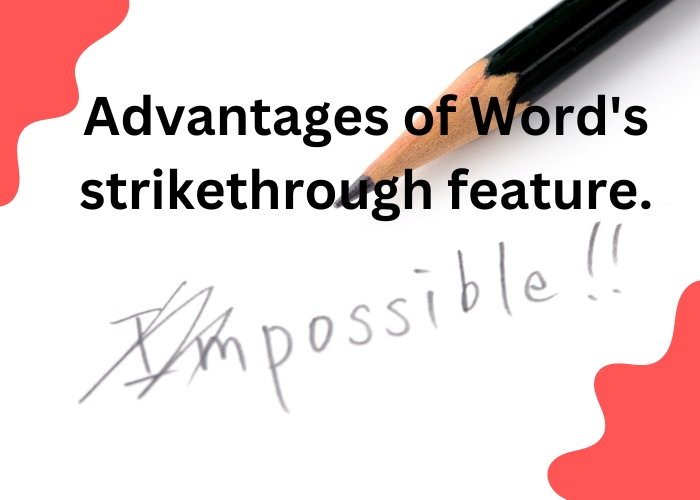
Striking across text can draw the writer’s attention to errors in a Word document, indicating that the content needs to be revised or that the reviewer has already made changes and wants the writer to see them.
What applications might strikethrough text have in day-to-day life? A writer may see strikethroughs on a draft of an eBook for a business, indicating that content needs to be updated. A teacher could highlight words or phrases on a paper for pupils to show where they made a mistake. If material is struck through rather than deleted, it can be easier for the reviewer to write and revise a legal document, such as a contract.
Conclusion:
Reopen the Font window to get started. Now, on Windows, press Ctrl+Alt+Plus (you may need to use the Plus key on your numeric pad for this). For a split second, your cursor should become a clover. Once that has occurred, select “Strikethrough” to access the Customize Keyboard box.